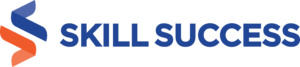Microsoft Office skills are still essential for many jobs in 2024 and beyond, even with the emergence of AI. As a business communication trainer for over 15 years, I've seen changes in the workplace, but one thing remains constant: the need for strong Microsoft Office skills.
So, why is it still essential to emphasize Microsoft Office skills on your resume? The answer lies in the heart of modern recruitment—the Applicant Tracking System (ATS). ATS software is designed to scan and filter resumes efficiently. It uses algorithms to identify specific keywords and phrases relevant to the job opening. And yes, you guessed it—Microsoft Office skills are among these keywords.
In this blog, we will delve into the art of highlighting your Microsoft Office skills effectively on your resume. I will share valuable insights and actionable tips to ensure your resume stands out in the digital age. So, let's get started on your journey to mastering the art of resume enhancement in the AI-driven world of job hunting.
And if you’re looking to take your career to the next level, be sure to learn career development courses that can help you develop your skills and knowledge.
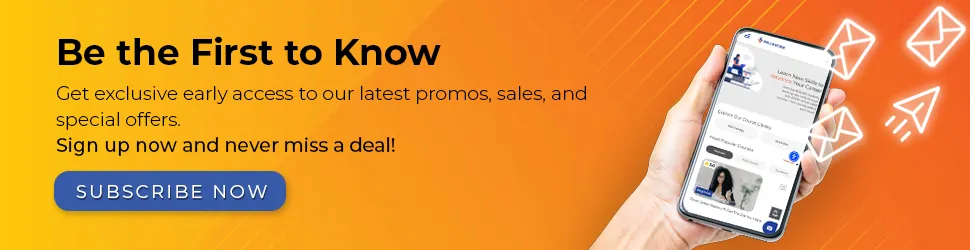
Strategies for Highlighting Microsoft Office Skills
Identifying the Most Relevant Microsoft Office Tools
When it comes to showcasing your Microsoft Office skills on your resume, it's crucial to pinpoint the tools that are most relevant to your target job. Not all jobs require expertise in every Microsoft Office application, so tailoring your skills to the specific position is key.
- Assess the Job Requirements: Carefully review the job description to identify which Microsoft Office tools are essential for the role. For example, a data analyst may need advanced Excel skills, while a marketing coordinator might focus on PowerPoint and Word for content creation.
- Prioritize Your Proficiency: Highlight your proficiency in the relevant tools by placing them at the forefront of your resume. Consider creating a separate section specifically for these skills to draw immediate attention.
Showcasing Skills Through Specific Achievements
Mere mention of your Microsoft Office skills is not enough; you need to demonstrate how you've effectively used these skills to achieve tangible results. Hiring managers are not just interested in what you know but how you've applied that knowledge to benefit your previous employers.
- Provide Concrete Examples: Accompany your skills with specific examples of accomplishments. For instance, if you're proficient in Excel, describe how you used it to streamline a company's budgeting process, resulting in a 20% reduction in financial errors.
- Highlight Relevant Projects: If you've undertaken projects where your Microsoft Office skills were pivotal, showcase them in a dedicated "Projects" or "Achievements" section. Explain the project's context, your role, and the impact it had on the organization.
Using Action Verbs and Quantifiable Results
To make your resume more impactful, use action verbs and quantify your achievements wherever possible. This not only adds depth to your accomplishments but also helps hiring managers visualize your contributions.
- Action-Oriented Language: Start each bullet point describing your achievements with strong action verbs. For instance, "Developed and delivered compelling sales presentations to key clients using PowerPoint, resulting in a 15% increase in client engagement" is more impactful than "Responsible for client presentations."
- Quantify Your Results: Whenever you can, quantify your achievements with specific numbers or percentages. For example, "Streamlined document review processes, reducing turnaround time by 20% through the effective use of Microsoft Word's collaboration features" provides a clear picture of your impact.
I've been teaching these techniques to my students—fresh graduates and mid-career employees—who have reported significant success in impressing hiring managers with their resumes.
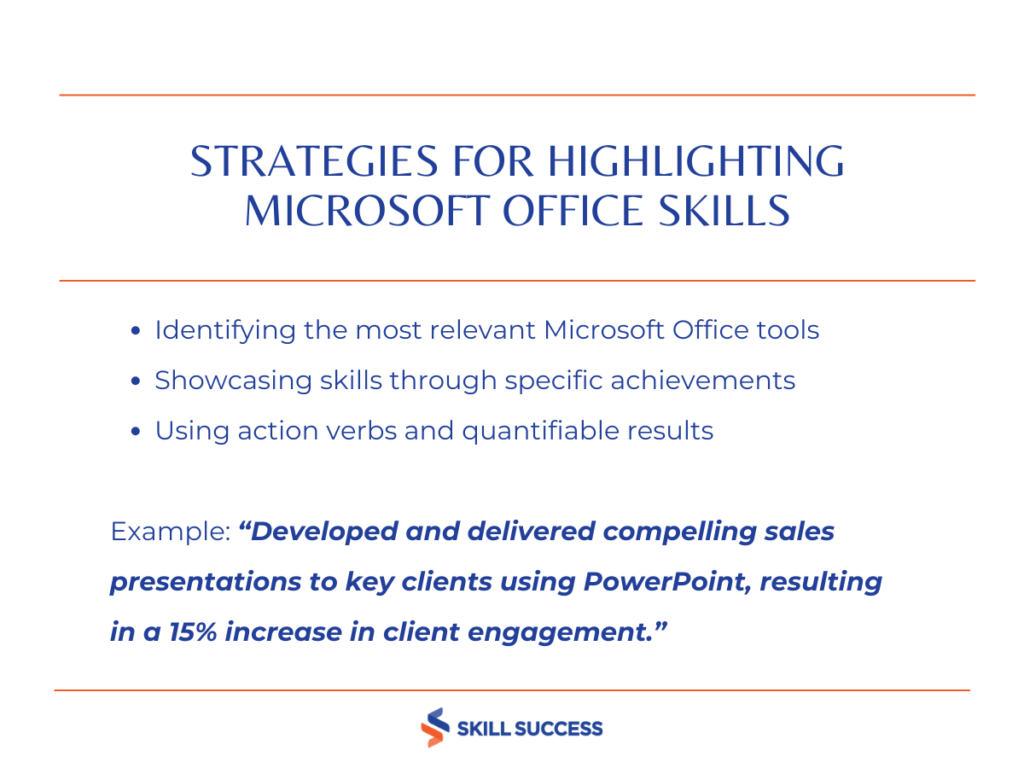
List and Examples of Microsoft Office Skill
Not everything you do with Microsoft Office can be measured in numbers, but you can still show you're good at it by being clear. Here are some examples to help you do that:
Proficient in Microsoft Word
- Skillfully crafted and formatted various types of documents, including reports, memos, and correspondence, using Microsoft Word.
- Demonstrated a strong command of document styling, paragraph formatting, and page layout to ensure clarity and professionalism in all written materials.
- Efficiently utilized the "Track Changes" feature for collaborative editing and proofreading.
Advanced Microsoft Excel Skills
- Excelled in data analysis and reporting by creating and maintaining intricate Excel spreadsheets.
- Expertise in financial modeling, including budgeting, forecasting, and financial statement analysis, utilizing Excel's advanced functions.
- Proficient in designing custom Excel templates for automating repetitive tasks and streamlining data entry processes.
Microsoft PowerPoint Expertise
- Designed and delivered engaging and informative presentations for diverse audiences, incorporating multimedia elements and animations.
- Proficiency in structuring presentations for maximum impact, ensuring clear communication of complex ideas and data.
- Utilized PowerPoint's advanced features to create interactive and visually appealing slideshows.
Outlook Email and Calendar Management
- Meticulously organized and managed email communications and calendars using Microsoft Outlook.
- Maintained efficient inbox workflows, prioritized emails, and scheduled meetings with precision.
- Expertise in setting up and automating email rules and filters for improved email management.
Microsoft Access Database Management
- Demonstrated proficiency in creating and maintaining databases with Microsoft Access, enabling efficient data storage and retrieval.
- Designed user-friendly interfaces for data entry and retrieval, enhancing usability and accessibility.
- Implemented data validation rules to ensure data accuracy and consistency.
Microsoft Teams Collaboration
- Leveraged Microsoft Teams to facilitate seamless collaboration among team members, clients, and partners.
- Managed Teams channels and conducted virtual meetings, fostering productive communication in both local and remote environments.
- Utilized Teams for document sharing and real-time collaboration on projects.
Other Soft Skills to Include in Your Resume
Aside from Microsoft Office skills, I strongly advise including these in-demand skills on your resume:
- Leadership: Showcase your ability to lead and motivate teams, drive initiatives, and make impactful decisions that contribute to organizational success.
- Critical Thinking: Highlight your problem-solving skills, your capacity to analyze complex issues, and your ability to make sound judgments based on data and evidence.
- Decision Making: Emphasize your aptitude for making effective and timely decisions, especially in high-pressure situations, demonstrating your reliability as a decision-maker.
- Cultural Intelligence: Highlight your adaptability and openness to diverse perspectives and cultures, which are increasingly valuable in today's globalized workplaces.
- Time Management: Illustrate your proficiency in managing tasks, setting priorities, and meeting deadlines efficiently, showcasing your organizational skills.
Including these skills alongside your Microsoft Office proficiency will make your resume more comprehensive and appealing to potential employers.
Mastering Microsoft Office is easier with Notion, where you can organize your learning materials and track your progress seamlessly. Elevate your skills with a tool that enhances your productivity every step of the way.
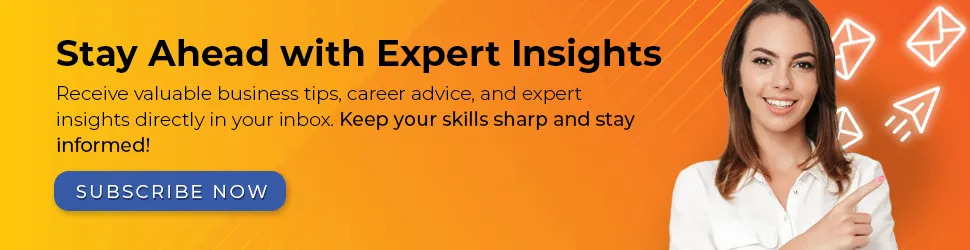
Common Pitfalls to Avoid When Highlighting Skills
While optimizing your resume, it's equally important to steer clear of common pitfalls that could hinder your chances of making a positive impression. Here are some critical don'ts:
- Overloading with Information: Avoid overwhelming your resume with an exhaustive list of every Microsoft Office tool you've ever used. Focus on the most relevant ones.
- Being Vague: Don't make vague claims about your skills. Provide specific examples and results to substantiate your proficiency.
- Including Irrelevant Information: Don't include Microsoft Office skills that aren't relevant to the job you're applying for. It can dilute the impact of your resume.
- Making false claims. It's important to be honest about your skills and experience. If you're caught in a lie, it could cost you the job.
- Ignoring Proofreading: Never underestimate the importance of proofreading. Typos and errors can undermine your professionalism.
Recommended Courses
1. Microsoft Access 2019 And 365: Get Up And Running Quickly
 "Microsoft Access 2019 And 365: Get Up And Running Quickly" is a course designed to teach you the basics of MS Access, focusing on practical, real-world applications for small teams and projects. In just under 6.5 hours, you'll learn how to create and manage a database efficiently.
This course stands out for its focus on getting you up and running quickly, without unnecessary complexity. Instructor Guy Vaccaro distills over two decades of experience into a straightforward curriculum tailored for end-users.
The best part is how accessible the course is—you can start managing your data independently in just an afternoon, without needing IT permissions or a large budget.
"Microsoft Access 2019 And 365: Get Up And Running Quickly" is a course designed to teach you the basics of MS Access, focusing on practical, real-world applications for small teams and projects. In just under 6.5 hours, you'll learn how to create and manage a database efficiently.
This course stands out for its focus on getting you up and running quickly, without unnecessary complexity. Instructor Guy Vaccaro distills over two decades of experience into a straightforward curriculum tailored for end-users.
The best part is how accessible the course is—you can start managing your data independently in just an afternoon, without needing IT permissions or a large budget.
Who is this course for?
Ideal for analysts, accountants, and project managers, this course is perfect for anyone needing to create and maintain a database for small projects or teams. Take this course2. Administer, Troubleshoot, And Configure Office 365
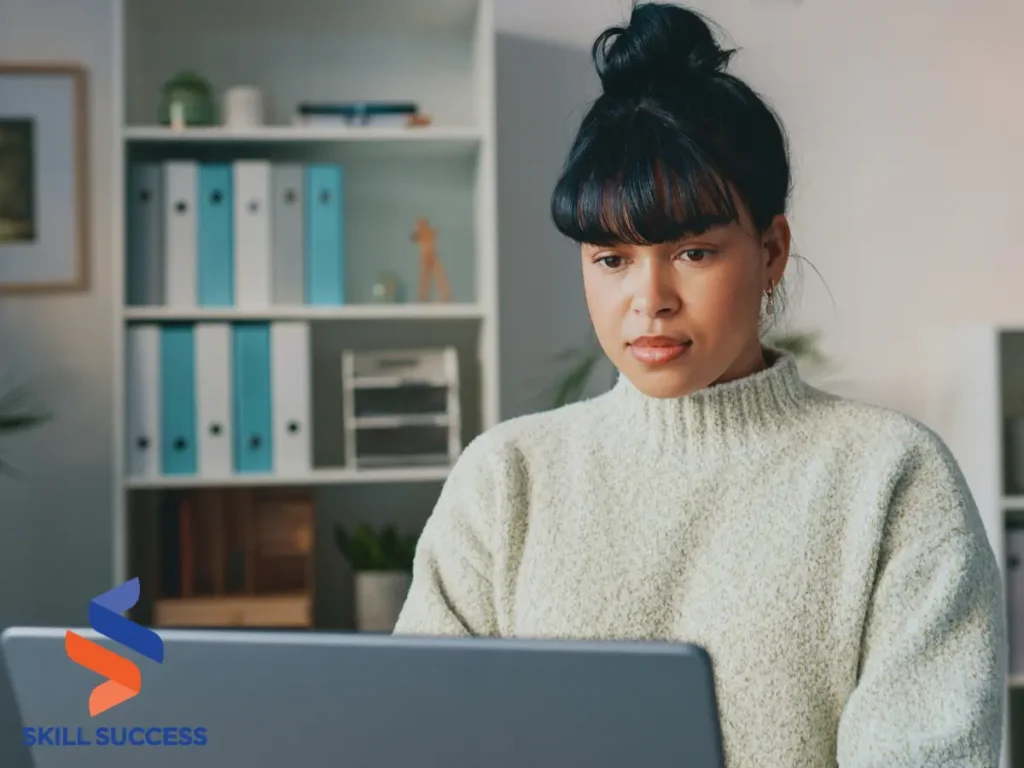 "Administer, Troubleshoot, And Configure Office 365" is a comprehensive course designed for IT professionals and system administrators who want to master Office 365. It covers everything from setting up a live environment to managing administrative portals and troubleshooting key services.
This course excels in its detailed coverage of Office 365, including Exchange Online, SharePoint, and Teams. It’s perfect for those who want to deepen their expertise and confidently manage Office 365 environments.
The step-by-step approach to setting up and managing Office 365, along with in-depth troubleshooting guidance, makes this course particularly valuable for hands-on learners.
"Administer, Troubleshoot, And Configure Office 365" is a comprehensive course designed for IT professionals and system administrators who want to master Office 365. It covers everything from setting up a live environment to managing administrative portals and troubleshooting key services.
This course excels in its detailed coverage of Office 365, including Exchange Online, SharePoint, and Teams. It’s perfect for those who want to deepen their expertise and confidently manage Office 365 environments.
The step-by-step approach to setting up and managing Office 365, along with in-depth troubleshooting guidance, makes this course particularly valuable for hands-on learners.
Who is this course for?
Ideal for IT professionals and system administrators with experience in Windows Server and Active Directory, this course is perfect for those looking to expand their Office 365 skills. Take this course3. Save Time By Automating Tasks In Microsoft Office 365
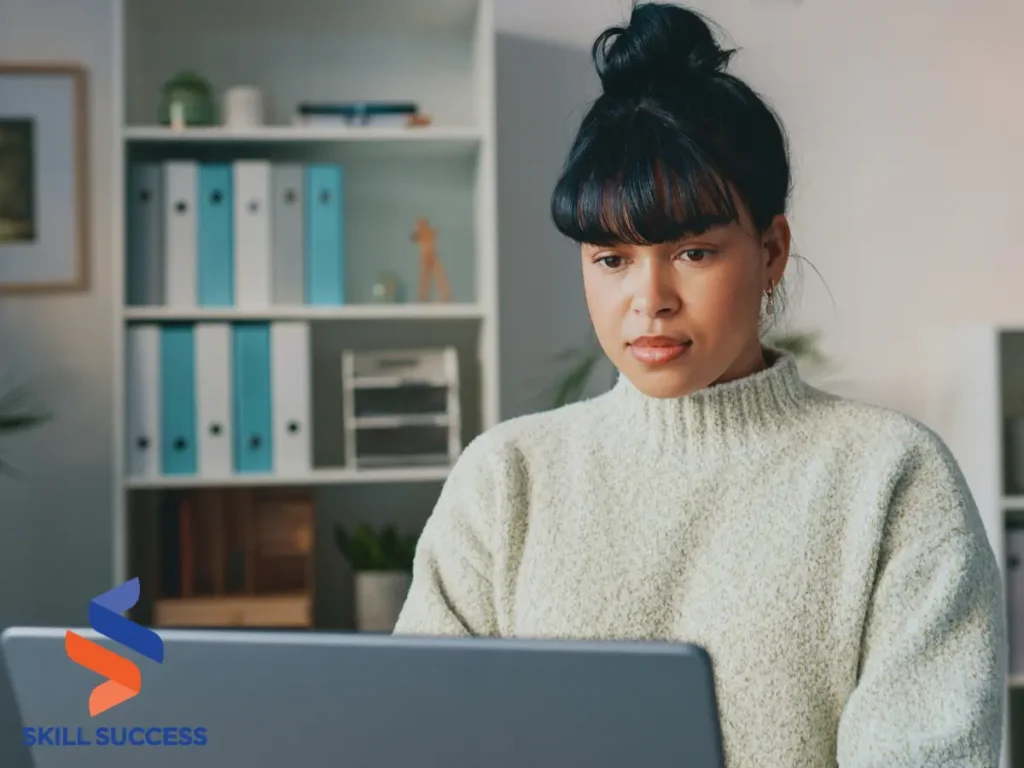 "Save Time By Automating Tasks In Microsoft Office 365" is a streamlined course designed to boost productivity by teaching you how to automate tasks in Excel, PowerPoint, and Word using Office 365. It's perfect for data managers and administrative staff looking to elevate efficiency.
The course stands out for its practical focus on automating repetitive tasks, making it easier to handle large amounts of data. It also covers creating survey forms that automatically collect responses in Excel, integrating seamlessly with Teams via Power Automate.
The ability to automate everyday tasks with no prior knowledge required is a major highlight, making this course accessible to anyone looking to improve their workflow.
"Save Time By Automating Tasks In Microsoft Office 365" is a streamlined course designed to boost productivity by teaching you how to automate tasks in Excel, PowerPoint, and Word using Office 365. It's perfect for data managers and administrative staff looking to elevate efficiency.
The course stands out for its practical focus on automating repetitive tasks, making it easier to handle large amounts of data. It also covers creating survey forms that automatically collect responses in Excel, integrating seamlessly with Teams via Power Automate.
The ability to automate everyday tasks with no prior knowledge required is a major highlight, making this course accessible to anyone looking to improve their workflow.
Who is this course for?
This course is ideal for data managers and administrative staff who want to save time and increase efficiency by automating tasks in Microsoft Office 365. Take this courseFrequently Asked Questions (FAQs)
Should I include all Microsoft Office programs I know on my resume?
It's not necessary to include every Microsoft Office program you know. Focus on the ones most relevant to the job you're applying for. Tailor your skills to match the specific requirements of the position, emphasizing those that will be most valuable in that role.
How do I showcase my Microsoft Office skills if I don't have quantifiable results to mention?
If you can't provide specific numbers or percentages, use clear and descriptive language to explain how you've used Microsoft Office tools in your previous roles. Highlight specific tasks or projects where your proficiency made a difference, and provide context to demonstrate your expertise.
Is it important to specify my proficiency level (e.g., beginner, intermediate, advanced) with each Microsoft Office skill?
Yes, indicating your proficiency level can help recruiters and hiring managers understand your skillset better. Use terms like "beginner," "intermediate," or "advanced" to describe your level of expertise in each skill. Be honest about your abilities to set realistic expectations.
Should I include Microsoft Office skills in a separate "Skills" section or within my job descriptions?
It's a good practice to include a dedicated "Skills" section near the top of your resume to provide an overview of your proficiency. However, also consider integrating Microsoft Office skills within your job descriptions to demonstrate how you've applied them in your previous roles. This approach provides context and credibility.
How can I keep my resume from becoming too technical when listing Microsoft Office skills?
To make your resume accessible to a broader audience, avoid using technical jargon. Use simple and clear language to describe your Microsoft Office skills and how you've used them to accomplish tasks or projects. Focus on outcomes and the practical application of these skills in a workplace setting.
Key Takeaways
- Tailor Your Skills: Customize the Microsoft Office skills you list on your resume to match the job requirements. Highlight the ones most relevant to the position you're applying for.
- Be Descriptive: When showcasing your skills, use clear and descriptive language. Explain how you've used Microsoft Office tools in real-world scenarios to accomplish tasks or projects.
- Specify Proficiency Levels: Indicate your proficiency level (beginner, intermediate, advanced) for each skill to set realistic expectations for potential employers.
- Use a Skills Section: Include a dedicated "Skills" section at the top of your resume to provide an overview of your Microsoft Office proficiency.
- Integrate with Job Descriptions: Don't hesitate to incorporate Microsoft Office skills within your job descriptions. This offers context and demonstrates your practical application of these skills.
- Keep it Accessible: Avoid technical jargon to ensure your resume is easily understood by a wide audience.
I wish you the best of luck in your job-hunting endeavors! Crafting an effective resume is a crucial step towards landing your dream job.
Remember, continuous learning is essential for career growth. Subscribe to Skill Success All Access Pass. It offers unlimited access to a library of courses, including career development resources like resume writing and job interview preparation. It's a valuable tool to enhance your skills and boost your career prospects. Happy job hunting!
Read more:
Don't Make These 10 Resume Mistakes According to Experts Expert Resume Writing Tips for 2023
Editor's Note: This post was first published on January 2024 and has been thoroughly updated to ensure accuracy and relevance.