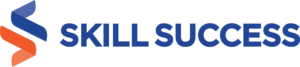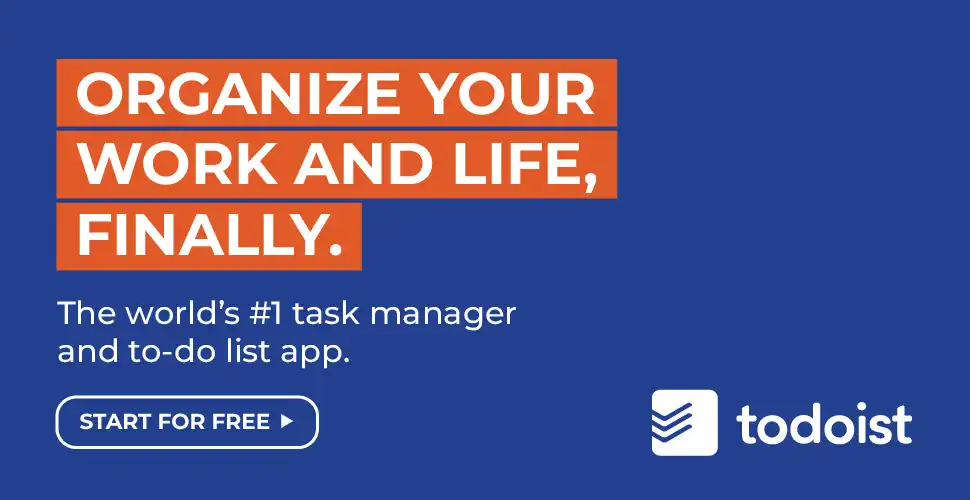
In today's world, proficiency in software tools is more than just an advantage—it's a necessity. Among these, Microsoft Office stands out as an indispensable suite of applications that millions across the globe rely on daily. Think about it like this: when you need to write a letter, make a presentation, or even list down things in a table, Microsoft Office is there to help! It's not just for office workers or experts; even students and teachers use it a lot. Learning how to use Microsoft Office properly is one of the business skills to learn.
However, many of us still struggle to use some of the Microsoft Office tools. In this article, you will discover how to improve your Microsoft Word skills and other Microsoft Office tools.
What is Microsoft Office?
Microsoft Office is a group of applications and services developed by Microsoft. It is the leading product platform that drives productivity by making any computer-related tasks easier for the user. There are about 1.2 billion people worldwide who use Microsoft Office. Microsoft Office offers different products and packages for home, business, and enterprise use. Under those products and packages are different Microsoft apps and services.
Microsoft apps and services include:
- Access (PC only)
- Advanced Threat Analytics1
- Bookings
- Cloud App Security
- Edge
- Enterprise Mobility + Security
- Exchange
- Forms
- Intune
- Kaizala
- Microsoft 365 Defender
- Microsoft Defender for Endpoint
- Microsoft Defender for Identity
- Microsoft Defender for Office 365
- Microsoft Editor
- Microsoft Family Safety
- Microsoft Lists
- Microsoft Stream
- Microsoft To Do
- Mobile apps
- MyAnalytics
- Planner
- Power Apps
- Power Automate
- Project
- Publisher (PC only)
- Microsoft Endpoint Manager
- SharePoint
- SharePoint Syntax
- Skype
- Skype for Business
- Sway
- Visio
- Whiteboard
- Windows
- Workplace Analytics
- Yammer
The Core apps and services of Microsoft Office
Word
This is word processing software where you can type text and content in a word document. You can change the layout of it based on your preference or requirement. You can insert bullets, numbers, footnotes, illustrations, etc.
Excel
Microsoft Excel, often called a worksheet, is a spreadsheet program that contains cells in rows and columns. You can manage, arrange, calculate, filter, and sort data using this software easily. You can also produce pivot tables and graphs to present data.
PowerPoint
This program is used to create clean slide presentations that are impactful and professional. It allows the user to create any kind of basic slides to complex presentations.
Outlook
Microsoft Outlook is a personal information manager software used to send and receive emails. This can also be used in managing calendar appointments, tasks, contacts, and notes.
OneNote
This program is used for note-taking, organizing links, storing photos, and more. Users over the Internet or a network can share OneNote with one another.
OneDrive
OneDrive is a file storage hosting service that can back up your personal files using Microsoft’s cloud storage service.
Teams
Teams is used as a chat-based platform for team collaboration. You can perform document sharing, online meetings, and more useful features for business communications.
You don’t need to master all of the Microsoft Office apps and services to be proficient with Microsoft Office. You just need to choose and master the apps and services that you will use in your career and develop your skills in using the core apps and services.
Integrate Todoist with Microsoft Office to seamlessly manage your tasks and projects alongside your documents and emails. Boost your productivity by keeping your to-dos and Office tools in perfect sync, ensuring nothing falls through the cracks.
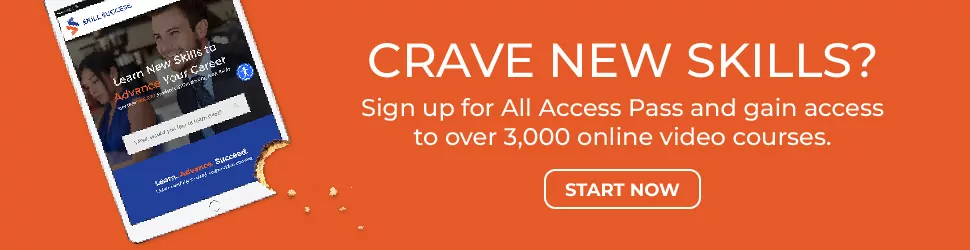
How Can You Improve Your Skills and Become Proficient with Microsoft Office?
Here are some tips and techniques in using three of the top core apps in Microsoft Office: Microsoft Word, Microsoft Excel, and Microsoft PowerPoint.
Develop your Microsoft Word Skills
Microsoft Word is the most popularly used application. One of the many reasons is probably the simple user interface. However, Word does a lot more than just typing and editing text. Maximize the capabilities of the Microsoft Word program and save time by using the tips and tricks below.
Copy, Cut, and Paste Keyboard Shortcuts
- CTRL + C to copy
- CTRL + X to cut
- CTRL + V to paste
Master these three shortcut commands, and you will be surprised how much time you will save from using your mouse or trackpad in copying, cutting, and pasting text.
Selecting text
- You can select all text in the Word document by pressing Ctrl + A on your keyboard.
- To select a single word or text, double click the first letter of the word.
- To select the whole paragraph, make three quick clicks anywhere in the paragraph.
- Press Shift + down arrow or Shift + up arrow to select a line of text.
- Press Ctrl + Shift + down arrow or Ctrl + Shift + up arrow to select a paragraph.
Other shortcut keys
- Add web links to your document by using the Ctrl + K keys.
- You can create a horizontal line by typing 3 hyphens and pressing Enter.
- Delete entire words or sentences by pressing Ctrl + Backspace.
- Press Ctrl + Z to undo the last action.
Develop your Microsoft Excel Skills
Microsoft Excel is the most commonly used Excel sheet program. It is used in various disciplines of business, administration, education, and more.
You can use some of the shortcut keys that we mentioned in Microsoft Word in Microsoft Excel. But this program has several cool and practical uses that you can take advantage of to make your work easier and complete tasks faster.
Here are some unique tips that cover the basics.
- Convert data in a website into a worksheet by clicking File > Import External Data and click New Web Query.
- Use Auto filtering in a large spreadsheet to filter results by clicking Data > Filter > Autofilter.
- Save time from manually entering the Sum formula by selecting the first empty cell in the column and use the shortcut “Alt + =” This shortcut will calculate the sum of an entire column or range of cells.
- Type less, commit less to no mistakes like typos and misspelled words enabling AutoCorrect and AutoFill Tools tab.
You may visit our article about the ten of the most advanced excel skills that you can learn from an excel online course like the VLOOKUP, Index/Match, 3D Sum, Pivot Table, and more, in this article.
Did you know that you can utilize other functions in Excel? You can use Excel to create your own custom calculator, financial reports, expense trackers, financial forecasts, and more. You can also present data visualization, split Excel sheet into multiple files, plan your schedules, and create calendars.
Microsoft Excel 2019 And 365: Beginner To Advanced is an online course designed for those interested to learn the basics of Excel 2019. This is a crash course that will take you from beginner to advanced level in under seven hours.
Develop your Microsoft PowerPoint Skills
Microsoft PowerPoint is a powerful presentation tool that lets you create a visually compelling slideshow to fulfill various collaborative projects. Knowing how to use PowerPoint and realizing that there are tons of cool tools that will help you master the presentation process and create professional-looking presentations.
Here are some tips you can use in your next PowerPoint presentation.
- If you want your presentation to look like a mediocre presentation, stay away from using the basic, built-in free PowerPoint templates. There are different templates available online that you can use, like the designs in 24Slides.
- Use Format Painter to copy all of the formatting from one object and apply it to another object. Using this will save you a lot of time because you do not have to go through the time-consuming process of changing and remembering all of each element’s settings.
- If you want to change your entire presentation’s theme, you can globally make changes by just going to the Design tab and choosing from the available themes in the Themes section.
- Make your PowerPoint presentation stand out by creating animated backgrounds. If you are interested to learn how, take the Powerpoint 4 Video Part B: Animated Backgrounds online course from Skill Success.
Practice and Skill Enhancement
- Hands-on Practice: Just like riding a bike or cooking, the more you use Microsoft Office, the better you get. So, try making documents, spreadsheets, or presentations for fun or for everyday tasks.
- Online Courses & Tutorials: Many online platforms offer classes and guides. Among them, Skill Success offers a wide variety of affordable and quality courses. Subscribe to our All Access Pass to access our entire library of courses. These resources can assist both beginners and experts.
- Certifications: Did you know you can get a certificate for being great at Microsoft Office? It's a good way to show others your skills, especially if you're looking for a job.
- Stay Updated: Microsoft Office often adds new features. So, always look out for updates and learn about the new tools they bring.
- Join User Groups: There are groups online where people share tips and help each other out with Microsoft Office. It's a fun way to learn and meet others who like it too!
How to List Microsoft Office Skills on a Resume
Most job seekers overlook the benefit of showcasing their Microsoft Office skills in their resumes. Familiarity and being proficient in Microsoft Office suite demonstrates efficiency in using these tools that provide organization competence. When the job description mentions the need for Microsoft Office skills, this is the right time to highlight the skills in your resume. Since a resume should always align with the job description, it is only right to highlight these skills as necessary. Highlight your Microsoft Office skills by:
- Including the skills that are relevant and those that you truly possess.
- Being specific and concise in highlighting your Microsoft Office skills.
- Assessing and determining your level of expertise.
- Listing the Microsoft Office skills down in the skills section.
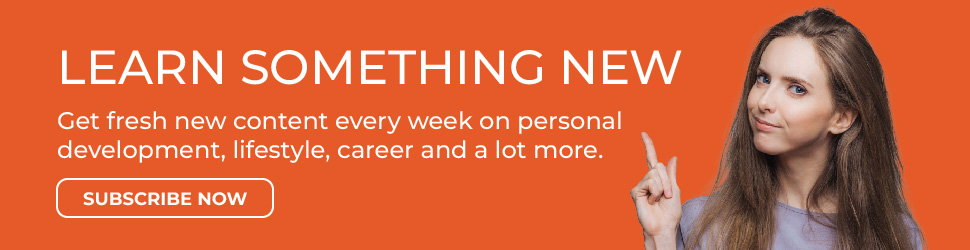
Recommended Courses on Microsoft Office
1. Save Time By Automating Tasks In Microsoft Office 365

"Save Time By Automating Tasks In Microsoft Office 365" teaches you how to streamline your work by automating tasks in Excel, PowerPoint, and Word. It covers essential tools and techniques for boosting productivity in Office 365.
This course stands out by focusing on the online versions of Office 365 apps, making it perfect for cloud users. The practical use of Office Scripts and Power Automate provides a real-world approach to automation. I found this course extremely practical, offering valuable insights for anyone dealing with repetitive tasks. It’s an excellent way to make the most of Office 365’s automation capabilities.Who is this course for?
Ideal for data managers, administrative staff, and anyone looking to enhance their productivity by automating tasks within Office 365. Take this course2. Administer, Troubleshoot, And Configure Office 365
 "Administer, Troubleshoot, And Configure Office 365" is a comprehensive course designed for IT professionals and system administrators. It covers everything from setting up a Microsoft 365 environment to managing administrative portals and configuring key services like Exchange Online, SharePoint Online, and Teams.
This course stands out with its in-depth approach, breaking down complex topics into manageable parts. It not only covers the basics but also delves into advanced topics like directory synchronization, Azure AD Connect, and Office 365 compliance features.
I found this course to be an invaluable resource for IT professionals looking to master Office 365. The detailed sections on security, compliance, and troubleshooting offer practical skills that are immediately applicable in a live environment.
"Administer, Troubleshoot, And Configure Office 365" is a comprehensive course designed for IT professionals and system administrators. It covers everything from setting up a Microsoft 365 environment to managing administrative portals and configuring key services like Exchange Online, SharePoint Online, and Teams.
This course stands out with its in-depth approach, breaking down complex topics into manageable parts. It not only covers the basics but also delves into advanced topics like directory synchronization, Azure AD Connect, and Office 365 compliance features.
I found this course to be an invaluable resource for IT professionals looking to master Office 365. The detailed sections on security, compliance, and troubleshooting offer practical skills that are immediately applicable in a live environment.
Who is this course for?
Ideal for IT professionals and system administrators with experience in Windows Server and Active Directory. It’s perfect for those looking to deepen their expertise in administering and troubleshooting Office 365. Take this course3. Microsoft Access 2019 And 365: Get Up And Running Quickly
 "Microsoft Access 2019 And 365: Get Up And Running Quickly" is a focused course designed to help users quickly learn the basics of MS Access. It covers everything from creating tables to advanced functions like VBA and macros, making it an excellent tool for managing small databases.
What sets this course apart is its emphasis on practical, real-world applications. The course is designed for quick learning, allowing users to set up and manage a database in just a few hours. The inclusion of advanced features like VBA and relational databases adds depth without overwhelming beginners.
I appreciate how this course balances simplicity with powerful features. It’s perfect for those who need to get a database up and running quickly without diving into unnecessary complexities. The structured approach ensures that you learn what’s essential first, with the option to explore more advanced topics later.
"Microsoft Access 2019 And 365: Get Up And Running Quickly" is a focused course designed to help users quickly learn the basics of MS Access. It covers everything from creating tables to advanced functions like VBA and macros, making it an excellent tool for managing small databases.
What sets this course apart is its emphasis on practical, real-world applications. The course is designed for quick learning, allowing users to set up and manage a database in just a few hours. The inclusion of advanced features like VBA and relational databases adds depth without overwhelming beginners.
I appreciate how this course balances simplicity with powerful features. It’s perfect for those who need to get a database up and running quickly without diving into unnecessary complexities. The structured approach ensures that you learn what’s essential first, with the option to explore more advanced topics later.
Who is this course for?
This course is ideal for anyone who needs to create and maintain a database for a small team or project. Whether you’re an analyst, accountant, project manager, or office manager, this course will equip you with the skills to manage your data effectively using Microsoft Access. Take this courseFrequently Asked Questions
What are the essential skills I need to master in Microsoft Office?
You should master basic document creation in Word, spreadsheet management in Excel, and presentation design in PowerPoint. Understanding how to use Outlook for email and calendar management is also important.How can I effectively practice and improve my Microsoft Office skills?
Practice regularly by working on real-life projects, using online tutorials, and completing exercises that challenge your skills in each Office application.What are some advanced features in Excel, Word, and PowerPoint that I should learn?
In Excel, learn pivot tables, VLOOKUP, and macros. In Word, explore advanced formatting, styles, and mail merge. For PowerPoint, focus on slide master, animations, and custom templates.Are there any certifications or courses available to validate my proficiency in Microsoft Office?
Yes, Microsoft offers certifications like the Microsoft Office Specialist (MOS) that validate your skills. Online platforms like LinkedIn Learning and Coursera also offer courses.How can I integrate Microsoft Office tools to streamline my workflow and boost productivity?
Use OneDrive to sync files across devices, integrate Outlook with your calendar for scheduling, and leverage Excel and Word together for data-driven documents.Key Takeaways
Mastering Microsoft Office has emerged as a cornerstone skill, akin to reading or writing in its importance for both professionals and casual users. Whether it's for academic projects, corporate presentations, or personal tasks, having a strong grasp of this suite can significantly streamline your efforts and bolster your productivity.
As we've navigated the multifaceted world of Microsoft Office throughout this article, it's evident that continuous learning is the key to unlocking its full potential.
Thus, I encourage you to remain curious, explore its vast functionalities, and consider investing in your future by subscribing to the All Access Pass. By doing so, you'll gain comprehensive access to a treasure trove of courses, keeping you at the forefront of Microsoft Office expertise.