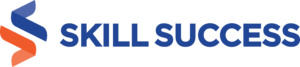Advanced Microsoft Excel skills are a must nowadays for many jobs that include figures, data, and processes. These skills are especially useful to managers who deal with a lot of reports and procedures as they manage team members, resources, and activities.
For such professionals, optimizing their data in Excel is vital to ensure better operations and to aid in producing favorable outcomes for work-related goals. Luckily, there are advanced skills that can be quickly learned and practiced to secure excellent work execution.
Productivity Hacks
Excel in itself is already a productivity tool, but did you know that you can make it more productive than it already is? You can hack your spreadsheet skills to make your experience more efficient. Learning some of these productivity-related excel skills allows you to do more work in a lesser amount of time, achieve more precise and more accurate results, and allow you and your colleagues to appreciate and process data faster. There are several ways to do it:
Keyboard Shortcuts
Gone are the days where you have to drag your mouse a hundred kilometers down to select a very long column or to thin out your scroll button to find specific pieces of data.
There are plenty of keyboard shortcuts for just about anything in excel, such as selection, formatting, formulas, options, and everything else that need action. These shortcuts can save you time in second increments, but they eventually add up to a significant amount of saved time and energy from all that clicking and scanning.
Mouse Shortcuts
Did you know that there is power in double-clicking? Double-clicking is not merely for selection in excel because, depending on where your cursor is at, it can constitute a command—for example, double-clicking on the corner just above the scroll bar results in a split so you can view two different things at once or so that you can freeze a section.
Personalized ribbon
Just like any workspace, you can personalize your excel workbook with your very own mix of commands. Imagine not having to click through ten different ribbons just to look for that one command you need. Imagine not having to click through any other ribbon at all because everything you need is in one streamlined place.
This is what happens if you choose to customize your own excel ribbon--and you most certainly can!
Advanced formulas
Here are a few advanced Microsoft Excel formulas you can check out:
Index Match
In case you encounter barriers to your data processing, you can utilize VLOOKUP—a more advanced Microsoft excel alternative to it. It is a combination of two formulas that allow you to change several variables within a table.
Combination of IF with AND/OR
The IF is very limiting and even crippling for many people who have to deal with different types of financial models. You can remedy this limitation by merely adding an AND/OR to the equation.
Combination of OFFSET with SUM or AVE
Any single one of these three formulas by themselves are pretty basic. But, if you combine them, the things you can do with your data might just astound you.
CHOOSE
You can choose from your own range of variables if you are doing a forecasted scenario evaluation. With this command, you don’t necessarily have to redo a table to see what happens if you choose a different variable.
XNPV, XIRR
These formulas let you tag dates on specific figures. This is especially useful in businesses and corporate finance solutions.
SUMIF and COUNTIF
SUMIF is the formula that adds up all the cells that meet specific criteria that you set; whereas, COUNTIF simply counts these cells. They are both conditional functions in advanced Microsoft Excel.
PMT and IPMT
If your work involves a lot of financial analysis combined with timelines such as those that include debts and interest over several lifespans, you are going to find these two formulas mighty useful.
LEN and TRIM
This is not a commonly-used formula because it deals with vast amounts of data. But if your work involves analyzing large sums, you might want to look this one up.
CONCATENATE
Don’t be intimidated by this seemingly big word. This command simply allows you to combine information from different cells. This might be useful if you are handling reports that need a lot of movement and variety.
Cell LEFT, MID, and RIGHT
Visually, this is sort of like a more in-depth version of CONCATENATE. It allows you to dictate data placement of different information in a cell from different cells.
Pivot tables and pivot reporting
Data analysis, presentation, summary—these are but a few of the things that you can accomplish with pivot tables. Dealing with large amounts of data that demand a dynamic analysis platform is not achievable with just laying it all flat on one sheet.
You should be able to move things around, compare figures from period to period, be able to select which types of data you want to see, and under what specific conditions. Only advanced Microsoft excel skills with a pivot table can give you this.
On average, it takes about five hours for a person to be able to master pivot tables. That may seem long for just one skill, but being able to create pivot tables entails a lot of commands and a lot of conditions. It makes up the groundwork for efficient data analysis. When it’s finally time to crunch up those numbers, you’ll be thanking your stars for letting you invest those five hours learning Pivot tables.
Power pivot
Once you’ve gotten over pivot tables, there may be instances where you feel like your data, and your responsibilities already exceed the limitations of your pivot tables. When these instances arise, you might want to consider moving up to power pivots. Power pivot lets you pull information from a database like Access so that you can still process information despite having millions of cells to cover. It even allows you to interconnect multiple tables. It is a high-level skill that is made for serious data analysts.
So if you’re up to the challenge and want to level up your spreadsheet game, you might want to look up and practice these advanced Microsoft Excel skills mentioned above in a masterclass that is especially designed for professionals.
Ready to move up in your career? Click here to get started.