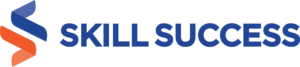Saving your resume as a PDF file can give you a competitive edge, as it'll retain its formatting, no matter what device you’re viewing it on. Skills and experience aside, it’s the first impression that can make or break you. That’s why a PDF resume can be an effective tool for job hunting.
How to use PDF files effectively during job search
A professional-looking PDF resume can get your foot through the door, but aesthetics alone won’t get you the job. However, these other 15 tips can make your PDF files more effective.
1. Learn to search for keywords
On PDF editing software, you can press Ctrl + F to find and highlight terms. This is important, as you need to add keywords to your resume that matches the employer’s job description. It’s the easiest way to bypass applicant tracking systems, which ranks your suitability using keywords.
2. Convert a PDF to edit it for free
If you need to edit a PDF document but you don’t have access to paid editing software, use an online tool like PDFSimpli to convert it. By converting PDF files to a Word document, you’re able to edit your file in Microsoft Word, which you can convert back to a PDF once you’re finished.
3. Stick to PDF for most employers
PDF documents are ideal for most employers, but be careful. There’s a rumor going around that PDFs are hard for ATS software to screen, but that isn’t always the case. If you’re unsure if the employer will accept a PDF document, read the application directions and follow them exactly.
4. Opt for Word if employers request it
As stated, employers will have application directions for job postings. If a company asks for Word, do not send a PDF. By ignoring what the employer wants, you risk your resume being thrown out. You’re also proving you can’t follow directions, an obvious red flag.
5. Use Word or PDF and nothing else
There’s no conclusive answer when it comes to the PDF vs. Word document debate, so you can use either one of them in your job search. However, you should never use other file types. Not only does this look unprofessional, but ATS software can’t read text in image-based files.
6. Capitalize on free PDF tools
Sticking with the PDF format is ideal, especially if you want to retain the file’s formatting. With that said, you’ll need a few PDF tools that make working with the format easier. These include a file compression tool, eSignature software, online filing systems, and text-to-speech readers.
7. Consider how you’ll be applying
The way your resume is being transmitted can help you decide if using a PDF is the right choice. For example, if you’re emailing your resume directly to the hiring manager, use a PDF. If you’re uploading it to an online portal or company website, use DOCX to avoid ATS mistakes.
8. Take advantage of repetitive applications
If the employer asks you to upload a resume, then fill in that information on a separate form, upload a PDF file with the hopes the ATS will mess up. If it does, correct the information on the form, but use different keywords than what's on your document to get a higher ATS score.
9. Research the company’s ATS software
There are three commonly used ATS software: Lever, Greenhouse, and Taleo. Each system has its limitations. For example, Greenhouse doesn’t parse your resume, meaning candidates can use untraditional section labels. Knowing this info ahead of time can help your job search.
10. Specify the exact dimensions of a PDF
Some employers will want to print your resume for their files (or to share it with their team). To make sure your PDF prints correctly, place a comment in the file that states the right printing dimensions. When they do go to print, they’ll remove any white borders or printing errors.
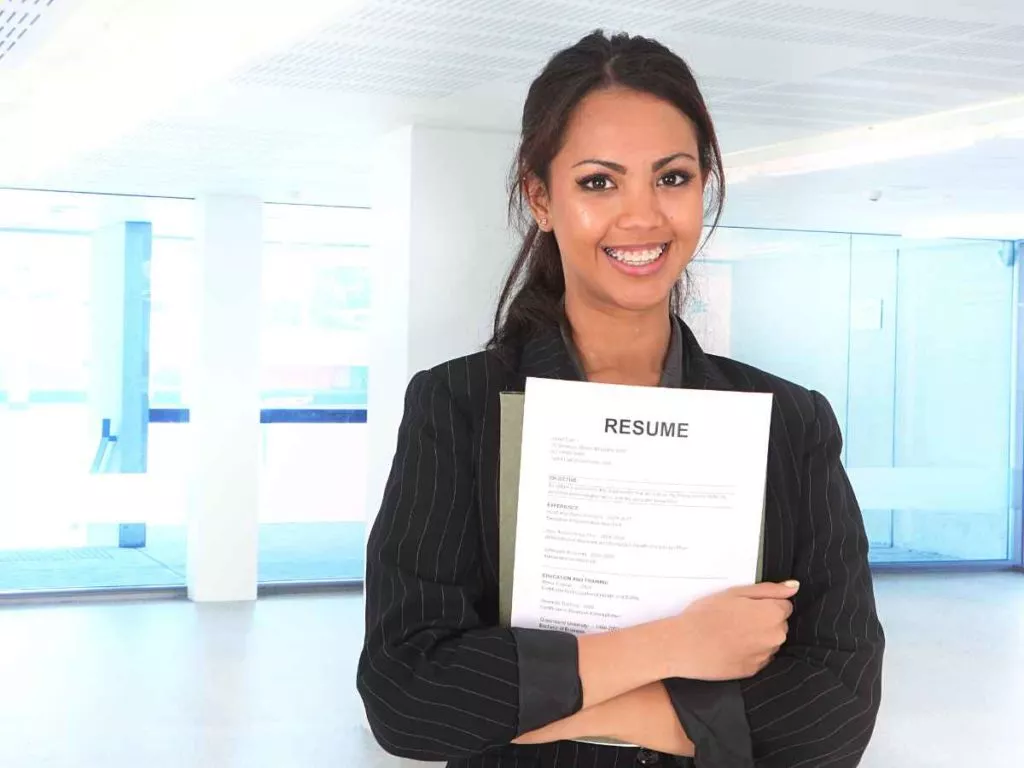
11. Save an important web page as a PDF
If you come across an interesting web page that may help your job search, or you want to include a web page as part of your application, you can save it as a PDF file. On the page, select Ctrl+P or Cmd+P to open the print function. Select “Save as PDF” and hit save.
12. Add form fields (if you want to edit it)
In some circumstances, you may need an employer to sign or date a PDF document. However, some employers may not have access to PDF editing software. Fortunately, you can add form fields that make it possible to edit certain parts of the document without needing specialty software.
13. You can reduce the size of a PDF file
There are plenty of online tools that have an Optimize PDF feature, such as PDFResizer. You can also use this function on PDF editors and readers like Adobe Acrobat. By making the file smaller, you make it faster, which makes it easier for employers to open up your document.
14. Save your files like “name, industry”
All files should be named appropriately, and it isn’t just for your benefit. Your potential employer wants to be able to see whose resume they’re reading. A professional resume or cover letter will have the following name convention “Your Name, Your Industry,” as it makes it easy to find.
15. Store everything you need in one place
It’s important to stay organized on the job hunt, no matter what file you use. Be sure to keep all of your work-related PDF files in one folder, preferably on your desktop. That way, you don’t have to search through your whole computer to find what you need, speeding up the process.
In conclusion
PDFs are one of the best file types to use during your job search. Not only do PDFs make your work documents look stunning, but they’re also compact. With our tips and tricks, you’ll be able to use PDFs like a professional and maximize their true potential when searching for work.