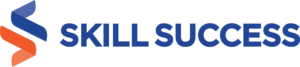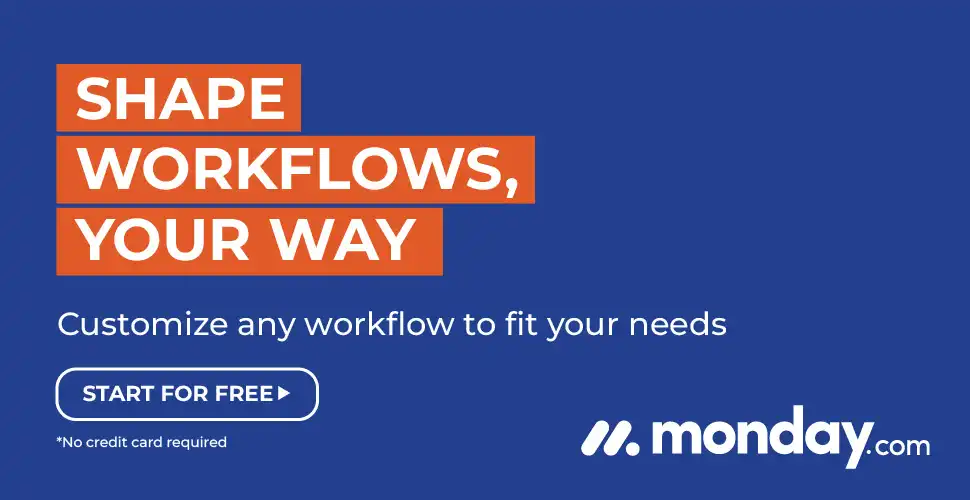
Video conferencing is an important tool that can be used to enhance productivity and communication in your company. You can use it for meetings, lectures and even interviews if you have remote workers. Video conferencing allows employees to attend meetings with ease, whether they're in another room or the other side of the world! Here are some tips for using Zoom effectively:
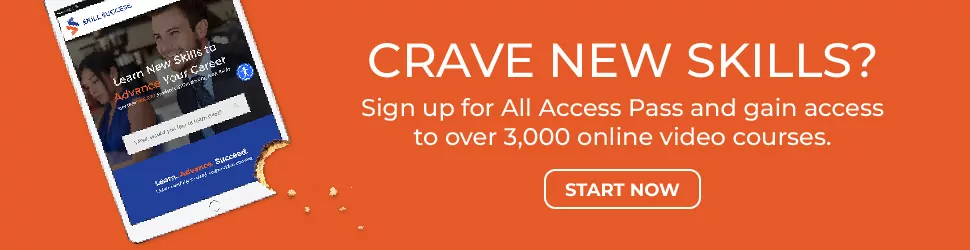
Zoom is a video conferencing provider used by many companies
Zoom is a video conferencing provider used by many companies. It can be used for several different purposes, including HR meetings, interviews and employee onboarding.
The most common use of Zoom is to conduct virtual interviews with potential candidates. Since you are not actually in the same room as your candidate, you need to make sure that they feel comfortable enough to be themselves during the interview process.
The best way to do this is by making sure that the conferencing environment is conducive to conversation. If you are using Zoom for interview purposes, here are some tips for creating a comfortable environment: The first step is to make sure that you have a good internet connection. If you don’t, your candidate will be able to tell right away, and it could lead them to think that your company has poor technology infrastructure. The next step is to make sure that you have a good microphone and camera. Zoom provides you with these tools, so if they are not working properly, then it’s likely an issue with your computer or internet connection.
Zoom can be used for several different purposes
Here are some tips on how to make the most of your video conferencing experience:
- Set up a meeting room before you invite people into it. Zoom needs an Internet connection and a camera on both ends of the call in order to work properly, and if you don't have one available when someone joins your meeting, they won't be able to see anything! If possible, set up everything beforehand so that all attendees will have their own dedicated space, from which they can attend remotely (or in person). This will help keep everyone focused on what's being discussed, rather than distracted by technical difficulties or finding their way around unfamiliar surroundings.
- If possible, try using video instead of audio only during meetings with multiple participants who aren't familiar with each other yet (especially if there's no visual element). Video allows everyone involved in conversation access not only hear but also see each other, which helps build trust among coworkers early-on when working relationships may still be forming.
Zoom also offers a mobile app for its users
The Zoom mobile app is available for both iOS and Android, and it's free to download from the App Store or Google Play. The app offers all the same features as its desktop counterpart, including video calls (both one-on-one and group), screen sharing, VoIP calling with other clients on your network, file sharing between users during meetings and more.
If you're joining a meeting from your phone or tablet device instead of using a computer at home or work, simply open up the app before dialing in so that everything's ready once you pick up the call!
Attendees can chat with one another during a meeting or lecture using the chat feature in Zoom
The chat feature is a great way to make sure everyone is on the same page and can ask questions if they need clarification. This can be particularly helpful if you're running a meeting or lecture, as it will allow attendees to communicate with one another in real time.
If you want your audience members' attention focused on what's being said instead of their own devices, consider using this feature sparingly, or not at all!
This is a great way to set up your meeting space, but it's also a good idea to make sure that everyone has their laptop or mobile device with them before starting the meeting. This will allow you to keep track of who has shown up, who might need help setting up their device and other important details.
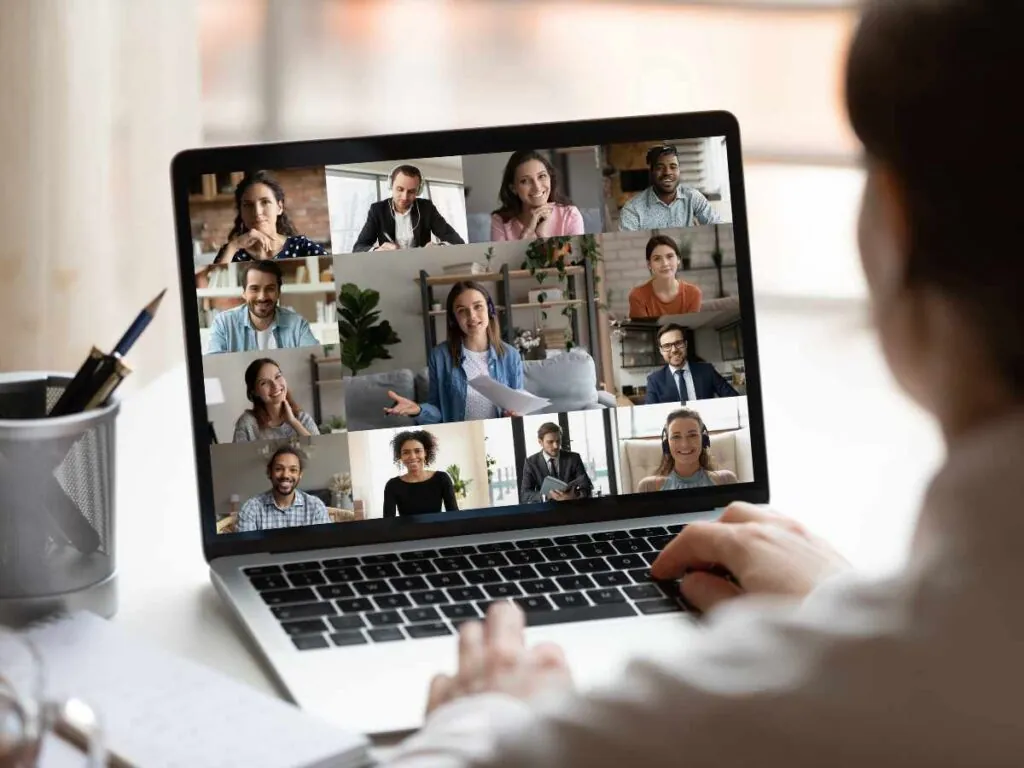
Users can share their screens using the Share Screen function in Zoom's desktop version
Zoom makes it easy to share your screen with others. If you're using the desktop version, simply click on the Share Screen icon at the bottom of your screen, and then select "Shared Document" or "Shared Presentation." You'll be able to choose from any files or projects that are open in your computer at that moment. You can also use this feature if you want someone else in your meeting room (or across town) to see what's on your computer monitor, and vice versa!
The next time an important client calls out sick for a meeting? No problem, just send them their notes via email instead of printing them out yourself. Or if someone needs help understanding how something works, simply share screenshots as well as videos with them, so they're not left in the dark anymore!
The ability to add and remove participants from a meeting is also great for this purpose
The ability to add and remove participants from a meeting is also great for this purpose. If you're in a meeting with 15 people, but only need four or five of them for the discussion, it's easy to do so by going into the participant list and selecting those who should remain on screen.
Similarly, if someone leaves early or arrives late (or is running late), they can easily join your video conference through Zoom's mobile app by clicking on "Join Meeting" in their email invitation or text message notification. This makes it simple for everyone involved to stay up-to-date about what's happening during meetings without having to check back into them frequently throughout their day, and it helps keep meetings focused on business rather than logistics. Whether it's for a corporate presentation, team collaboration, or any other professional engagement, this streamlined process ensures efficient communication for your New Business.
You can also view who else is attending your meeting before you accept it on your end
The Zoom app also allows you to see who else is attending your meeting before accepting it on your end. This is a great feature for those who want to make sure they're not joining an already-full conference call and wasting their time.
The Zoom app also provides you with a handy dial-in number for your conference call, so you can easily access it from your phone. If you prefer to use the dial-in feature instead of using your computer to join the call, this can be an incredibly convenient feature.
Video conferencing is an important tool that can be used to enhance productivity
Video conferencing is an important tool that can be used to enhance productivity. It's a great way to collaborate with others, improve productivity and make meetings more efficient. Video conferencing can also be used for interviews or employee onboarding, or even just as an alternative way of communicating with clients or customers over the phone.
The best part? It's easy to use! There are many different features within Zoom and best Zoom alternatives that will help you take full advantage of this technology:
- Video and audio calling
- Screen sharing (with or without video)
- File transfer options
- Text chat capabilities
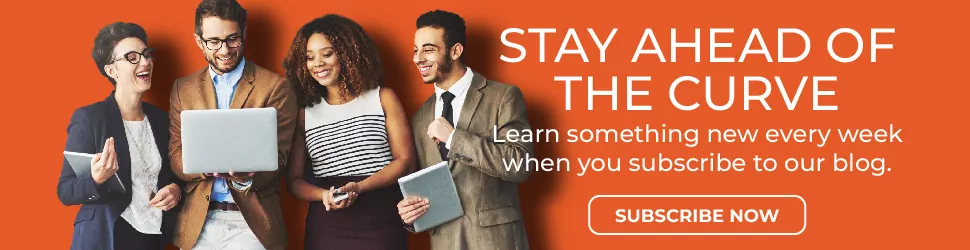
Conclusion
Zoom is a great tool for video conferencing. The ability to add and remove participants from a meeting is an important feature that can be used for both personal and professional purposes. The mobile app also allows users to attend meetings even if they're not at their desktops or laptops, making it easy for them to access their information wherever they go!