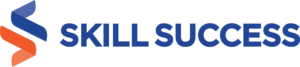Are you a math teacher, tutor, or student producer who wishes to make math tutorials lively and simple to learn? Most math videos are boring or too technical for the majority of students to learn from.
The content can be too much or even too technical, and as a result, more complicated for students to follow along. But imagine you could make your lessons both visually good-looking and interactive.
With the use of animated illustrations in CapCut Desktop Video Editor, you can create tutorials such that studying mathematics becomes fun and a breeze.
Let's dive deeper into how animated illustrations can help you in a better and more interesting explanation of mathematical concepts.
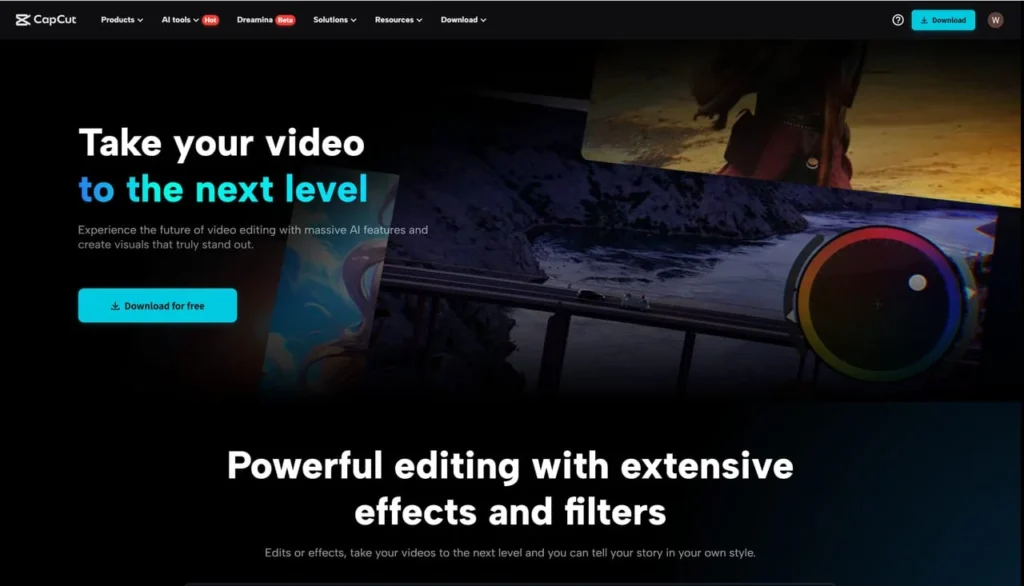
Why Use Animated Drawings in Math Tutorials?
Math can be tough to understand, especially when you’re dealing with abstract ideas. Animated visuals help make these concepts easier to grasp.
For example, showing how a graph changes or explaining geometry can be confusing with just words or static images.
Animated drawings on CapCut PC can turn these ideas into something students can see and follow step-by-step. Drawings interest students. Instead of being distracted, they are interested as the visual information is revealed.
Such animations also help students recall facts more easily. It is easier to recall an animated explanation than a long lecture or written notes.
The CapCut Desktop Video Editor is just the thing for this. You can place drawings over your videos and animate them to present solutions in a beautiful way.
And you can even utilize facilities like text to speech to introduce narration that complements the visuals so that complicated concepts are better understood by the students.
However, though most tools are cost-free, some of the advanced features are accessible only with a paid subscription.
How CapCut Desktop Helps in Creating Animated Math Tutorials
Layering Tools
It is easy to superimpose hand drawings or computer-generated sketches over your video explanation using CapCut Desktop Video Editor. This makes it easy to mark important steps and concepts as you explain them.
Keyframe Animations
It is easy to use keyframe animations to present step-by-step solutions with nice transitions. This makes it easy for students to view each part of the process clearly, making it easier for them to grasp complicated math concepts.
Text & Shape Tools
CapCut PC offers text and shape tools, such as arrows, circles, and formulas, to aid in pointing out key points in your lesson. The tools capture the attention of the students and guide them through the math problems step by step.
Stock Elements
If you need further help, there is a stock library of elements in CapCut Desktop Video Editor like shapes, arrows, and motion graphics. You can utilise them to provide dynamism and visual appeal to your explanations.
Voice + Animation Sync
You can align your voice to animations to ensure the visuals go hand in hand with your description. This makes for a seamless learning experience. For a little extra touch of sophistication, use the AI video generator, which can create background clips to give your content additional value.
Smooth Export Options
After preparing your tutorial, exporting your video is a breeze. CapCut Desktop Video Editor provides quality export options, ideal for sharing with your students either in class or online. Though most features come with a free price tag, a few advanced features need a premium subscription.
Steps to Create a Math Tutorial with Animated Drawings
Step 1: Download and Install CapCut Desktop Video Editor
Start by visiting the official CapCut website and downloading the CapCut PC version for Windows or Mac. Installation is simple and free.
Once installed, sign up for an account to access the software. While the basic app is free, some of the advanced features, including premium animation tools, will require a paid subscription.

Step 2: Import Your Content
After installing the software, you import your base content, say a screen recording of your lesson or a pre-recorded voiceover. This will be your tutorial's starting point.
CapCut Desktop Video Editor allows you to upload video files and start working on your content instantly.
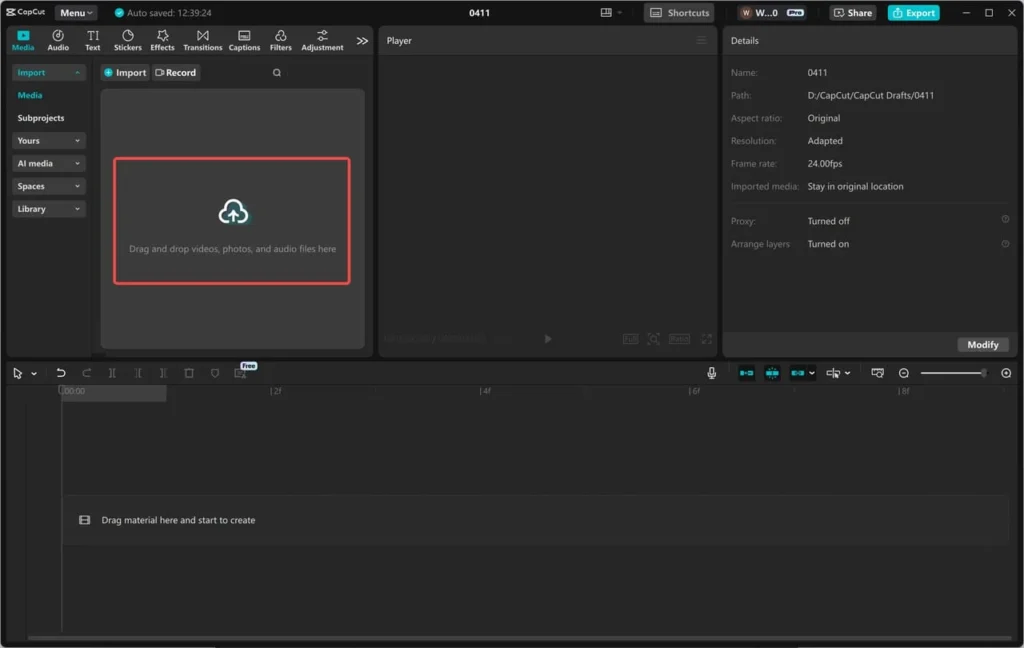
Step 3: Add Animated Drawings
Now, use the drawing tools on CapCut PC. Use the pen or brush to add animated drawings to your video. You could also insert squares, triangles, and circles.
Add hand-drawn SVG/PNG overlays for a better aesthetic appearance. Apply keyframe animations to illustrate. Step-by-step solutions to the math problems.
That is plot points, equation solving and rotating shapes. Use text and shape tools to label. And highlight. Significant parts of the math problems.
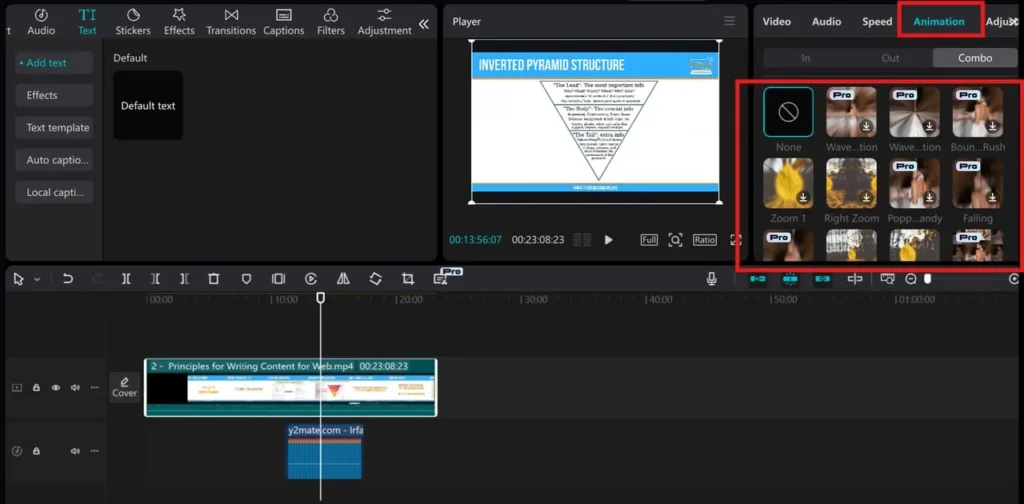
Step 4: Sync Your Voice with Animations
After animating your drawings, you now need to sync your voiceover to the animations. This ensures that your explanations are synchronised with the visuals.
If you realize that you need to adjust your voiceover for tone or clarity, CapCut's voice changer can help. You can change your voice to fit different levels of students and make your lesson more engaging.
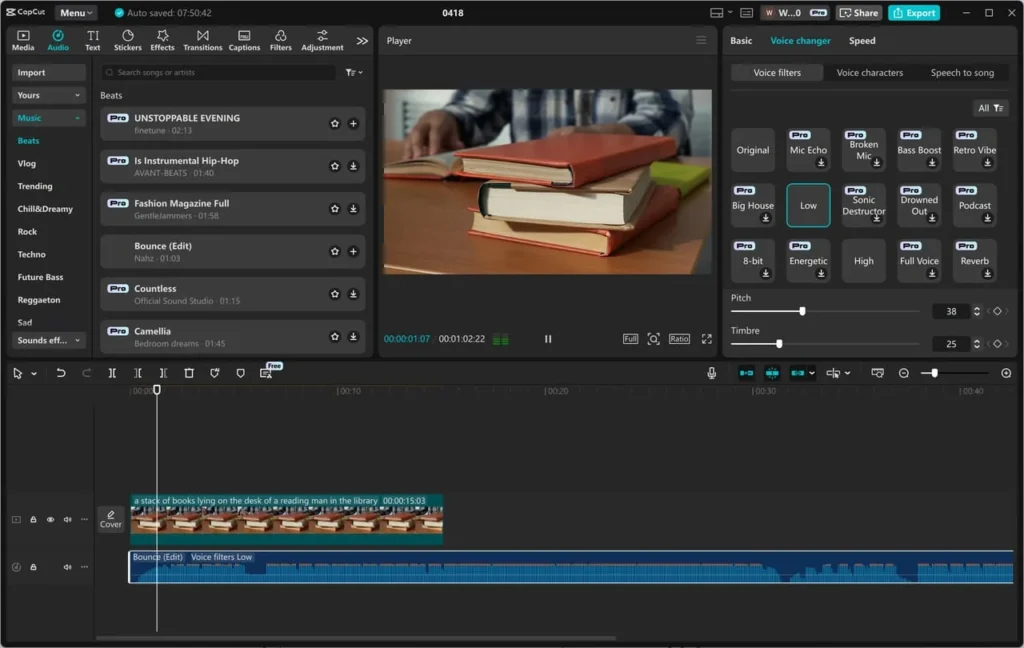
Step 5: Edit, Export, and Share
Finally, polish your video by fine-tuning the timing of animations and applying smooth transitions. CapCut Desktop Video Editor's timeline facilitates making accurate adjustments.
When happy, export the video in a high resolution that suits your needs, choosing the desired format, frame rate, and resolution.
After exporting the video, publish your tutorial on websites such as YouTube, Google Classroom, or whatever platform is being used to deliver lessons to your students.
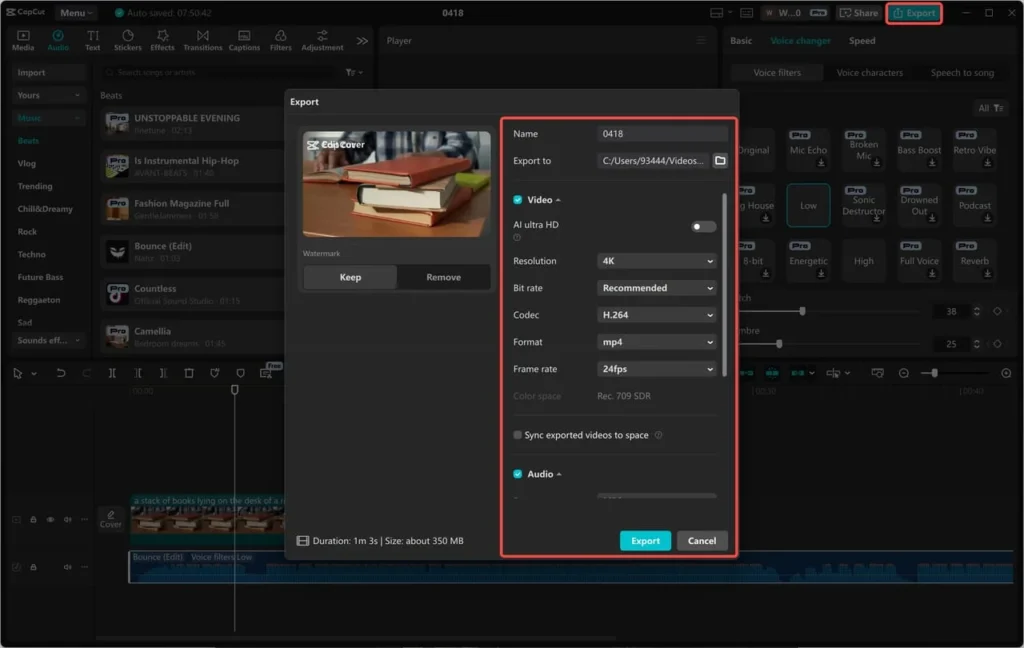
Conclusion
Animated math tutorials are a great way of making learning more engaging and efficient for students. Using CapCut Desktop Video Editor, you can easily design tutorials that bring complex math problems to life using vivid graphics animations.
It facilitates students in learning and retaining things more efficiently. Start creating your tutorials with CapCut PC and see how the animation features can make your teaching more engaging.
Remember, while most of the features are free, there are a few more advanced features that will require a premium plan.
Try it out for your next lesson and see how much more your students will enjoy and learn math with visual learning!