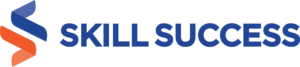In the world of web design, the term "website widgets" might sound like a jargon that only the tech-savvy understand. But fear not, dear reader, as we are here to guide you through the world of website widgets in this beginner's guide.
At its core, a widget is a standalone application that adds specific features or functions to a website. It's a simple and efficient way to enhance your site's functionality and improve user experience. From displaying social media feeds to running advertisements, website widgets can offer an array of benefits to your website.
But why are website widgets so important? Well, with the ever-increasing competition in the digital space, it's crucial to make your website stand out and provide the best experience possible for your visitors. This is where website widgets come into play - they can help you accomplish this by offering unique features that keep users engaged and interested.
In this article, we will dive into the different types of website widgets and how to add them to your website. We'll also explore best practices and tips for customizing your website widgets to make them fit your website's style. So, whether you're a seasoned website owner or just starting, buckle up and get ready to take your website to the next level with the power of website widgets!

What are the different types of widgets?
1. Social media widgets
Social media has become an essential aspect of the digital world. It allows businesses and individuals to connect with their audience, build a community, and promote their brand. Social media widgets are an easy way to showcase your social media presence on your website and encourage your website visitors to follow and engage with you on various social media platforms.
Firstly, let's take a look at Twitter widgets. Twitter is an excellent platform to keep your audience updated with real-time information. By adding a Twitter widget to your website, you can showcase your latest tweets, allow visitors to follow you on Twitter, and enable them to interact with your tweets without leaving your website. Twitter widgets are highly customizable and can be styled to match the look and feel of your website.
Next up, Facebook widgets. With over 2.8 billion monthly active users, Facebook is undoubtedly the most popular social media platform in the world. By adding a Facebook widget to your website, you can display your Facebook page's timeline, share your page's events, and allow visitors to like and share your content directly from your website. Facebook widgets are easy to set up and highly customizable, giving you complete control over how they appear on your website.
Lastly, let's talk about Instagram widgets. Instagram is a highly visual platform, and it's a great way to showcase your products or services. By adding an Instagram widget to your website, you can display your Instagram feed, showcase your latest posts, and encourage visitors to follow you on Instagram. Instagram widgets are highly customizable and can be styled to match your website's design.
2. Advertising widgets
Advertising is a crucial aspect of website monetization. If you have a website, you can use advertising widgets to generate revenue by displaying ads on your website. Advertising widgets come in different shapes and sizes, and they can be customized to fit your website's design and style.
First on our list is Google AdSense. Google AdSense is one of the most popular advertising widgets used by website owners to monetize their website. It's a program that allows website owners to display ads on their website and earn revenue based on clicks and impressions. Google AdSense provides a wide range of ad formats, such as display ads, text ads, and link units, that can be customized to fit your website's design and style. It's also easy to set up, and Google provides detailed reporting to track your ad performance.
Next up, Amazon Affiliates. Amazon Affiliates is an advertising program that allows website owners to promote Amazon products and earn a commission on every sale. Amazon Affiliates provides a wide range of advertising widgets that can be customized to fit your website's design and style. These widgets can be used to showcase specific products or product categories, and they can be linked directly to Amazon's product pages. Amazon Affiliates is easy to set up, and it provides detailed reporting to track your ad performance.
3. Chat widgets
Customer service is an essential aspect of any business, and having a way for your website visitors to get in touch with you is crucial. Chat widgets offer an easy and efficient way for visitors to get in touch with you and get the help they need. In this section, we'll explore the different types of chat widgets and how they can benefit your website.
First up, live chat. Live chat is a popular type of chat widget that allows website visitors to chat with a customer service representative in real-time. Live chat widgets can be customized to fit your website's design and style, and they can be placed on specific pages to offer targeted assistance. Live chat is a great way to provide immediate help to your website visitors and improve their overall experience.
Next, let's talk about chatbots. Chatbots are a type of chat widget that uses artificial intelligence to communicate with website visitors. Chatbots can handle simple customer service queries and provide visitors with the information they need without the need for a human customer service representative. Chatbots are highly customizable and can be programmed to provide specific information and handle specific types of queries. Chatbots are also available 24/7, providing visitors with instant assistance at any time.
How can you add widgets to your website?
For WordPress users
WordPress is one of the most popular content management systems, and it's known for its flexibility and ease of use. Adding widgets to your WordPress website is a straightforward process that can be completed in a few simple steps.
Here's a step-by-step guide on how to add widgets to your WordPress website:
- Step 1: Log in to your WordPress dashboard and navigate to the "Appearance" section.
- Step 2: Click on "Widgets" to open the widgets menu.
- Step 3: Select the widget area where you want to add the widget (e.g., sidebar, footer, header).
- Step 4: Click on the widget you want to add and drag it to the selected widget area.
- Step 5: Customize the widget settings (e.g., title, content, image) and save your changes.
- Step 6: Preview your website to make sure the widget appears where you want it to.
WordPress provides a wide range of widgets to choose from, including social media widgets, advertising widgets, and chat widgets. You can also add custom widgets using the "Custom HTML" widget, which allows you to add any HTML code to your website.
For Wix users
Wix is a popular website builder that allows you to create a website without any coding knowledge. Adding widgets to your Wix website is a simple process that can be completed in a few easy steps.
Here's a step-by-step guide on how to add widgets to your Wix website:
- Step 1: Log in to your Wix account and open the website editor.
- Step 2: Click on the "+" icon in the left sidebar and select "More" from the menu.
- Step 3: Select "Embeds" and then choose the type of widget you want to add (e.g., social media, advertising, chat).
- Step 4: Customize the widget settings (e.g., title, content, image) and copy the widget code.
- Step 5: Navigate to the page where you want to add the widget and click on the "+" icon to add a new element.
- Step 6: Select "Embed" from the menu and then click on "Embed a Widget."
- Step 7: Paste the widget code into the box and click "Update."
Wix provides a wide range of widgets to choose from, and you can also add custom widgets using the "HTML Code" element. This element allows you to add any HTML code to your website.
For Squarespace users
Squarespace is a website builder that offers a user-friendly interface and a wide range of customization options. Adding widgets to your Squarespace website is a straightforward process that can be completed in a few easy steps.
Here's a step-by-step guide on how to add widgets to your Squarespace website:
- Step 1: Log in to your Squarespace account and navigate to the page where you want to add the widget.
- Step 2: Click on the "+" icon to open the "Add Block" menu.
- Step 3: Select "Embed" from the menu.
- Step 4: Choose the type of widget you want to add (e.g., social media, advertising, chat) and copy the widget code.
- Step 5: Paste the widget code into the box and click "Set."
- Step 6: Customize the widget settings (e.g., title, content, image) and save your changes.
Squarespace provides a wide range of widgets to choose from, and you can also add custom widgets using the "Code" block. This block allows you to add any HTML, CSS, or JavaScript code to your website.
For those who want to use custom HTML
Adding custom HTML code to your website is an excellent way to add unique features and functions that are not available in pre-built widgets. Here's a step-by-step guide on how to add custom HTML code to your website:
- Step 1: Identify the type of custom HTML code you want to add to your website (e.g., social media feeds, custom forms, interactive maps).
- Step 2: Write the HTML code or use a pre-built code snippet that you can find online.
- Step 3: Log in to your website's content management system or website builder.
- Step 4: Navigate to the page where you want to add the custom HTML code.
- Step 5: Add an HTML block or widget (this may be called a "Custom HTML" block or "Embed Code" widget, depending on your platform).
- Step 6: Paste the custom HTML code into the block or widget.
- Step 7: Save your changes and preview your website to make sure the custom HTML code appears as expected.
Custom HTML code can be used to add an almost endless range of functions and features to your website, from social media feeds to interactive elements. It's important to ensure that the HTML code is properly formatted and free of errors to avoid any issues on your website.
For those who want to use no-code solutions
No-code solutions are an excellent option for website owners who are not familiar with coding but still want to add widgets to their website. Common Ninja is an example of a no-code widget builder that allows you to create custom widgets without writing a single line of code. Here's a step-by-step guide on how to add widgets to your website using Common Ninja:
- Step 1: Create an account on Common Ninja and log in to the platform.
- Step 2: Choose the type of widget you want to create (e.g., social media feeds, custom forms, countdown timers).
- Step 3: Customize the widget settings (e.g., colors, fonts, size) to match your website's design.
- Step 4: Preview the widget and make any necessary changes.
- Step 5: Click on "Generate Code" to create the widget code.
- Step 6: Copy the widget code to your clipboard.
- Step 7: Log in to your website's content management system or website builder.
- Step 8: Navigate to the page where you want to add the widget.
- Step 9: Add an HTML block or widget (this may be called a "Custom HTML" block or "Embed Code" widget, depending on your platform).
- Step 10: Paste the widget code into the block or widget.
- Step 11: Save your changes and preview your website to make sure the widget appears as expected.
No-code solutions like Common Ninja are a great option for website owners who want to add widgets to their website without the need for coding knowledge. With a range of customizable widgets to choose from and a user-friendly interface, Common Ninja makes it easy to create widgets that match your website's design and enhance its functionality.

How do you customize widgets?
Customizing widgets is an essential aspect of adding them to your website. By customizing your widgets, you can make sure they match your website's design and enhance its overall appearance. Here are some tips on how to customize your widgets:
Color
- Choose colors that match your website's color scheme.
- Use contrasting colors to make the widget stand out.
- Use color to draw attention to important elements of the widget.
Size
- Choose a size that fits well with the other elements on the page.
- Consider the importance of the widget - larger widgets can draw more attention.
- Test different sizes to find the best fit for your website.
Positioning
- Place the widget in a prominent location where it will be easily visible.
- Consider the purpose of the widget - for example, a chat widget should be placed in a location where visitors can easily find it.
- Test different positions to find the best fit for your website.
Design
- Choose a design that matches your website's overall style.
- Consider the purpose of the widget - for example, a social media widget should be designed to match the style of the social media platform it represents.
- Test different designs to find the best fit for your website.
Most widget builders allow you to customize the color, size, positioning, and design of the widget. By taking the time to customize your widgets, you can ensure that they match your website's design and enhance its overall appearance.
5 Best practices for using widgets on your website
1. Don't overload your website with too many widgets
- Choose widgets that are relevant to your website's purpose and goals.
- Consider the importance of each widget - prioritize the most important widgets.
- Test different combinations of widgets to find the best fit for your website.
- Avoid using too many widgets as they can slow down your website and make it harder to navigate.
When it comes to using widgets on your website, less is often more. By using only the most relevant and important widgets, you can ensure that your website remains fast and easy to navigate.
2. Ensure widgets are mobile-responsive
- Choose widgets that are designed to be mobile-responsive.
- Test your widgets on different mobile devices and in different orientations to ensure they display correctly.
- Optimize your widget layout for mobile devices to ensure it's easy to navigate.
- Avoid using widgets that are not mobile-responsive, as they can cause issues on mobile devices and negatively impact user experience.
Ensuring that your widgets are mobile-responsive is crucial for providing a positive user experience on mobile devices. By choosing mobile-responsive widgets and optimizing their layout for mobile devices, you can ensure that your website visitors can easily access and use your widgets on their mobile devices.
3. Keep your widgets up-to-date
- Regularly check your widgets for updates or issues.
- Make sure your widgets are compatible with your website's platform and any other widgets you are using.
- Remove any outdated or irrelevant widgets.
Keeping your widgets up-to-date is important to ensure that they continue to work correctly and don't cause any issues on your website.
4. Test your widgets regularly
- Regularly test your widgets to make sure they are working correctly.
- Check that your widgets are displaying correctly on all devices and in different browsers.
- Test any new widgets before adding them to your website.
Testing your widgets regularly can help you identify any issues early on and ensure that they are providing the best user experience for your website visitors.
5. Choose widgets that fits your website’s niche
- Consider your website's purpose and goals when choosing widgets.
- Choose widgets that provide added functionality or features that align with your website's niche.
- Avoid using widgets that are not relevant to your website's niche, as they can distract from your website's purpose and confuse visitors.
- Research the most popular widgets used within your website's niche to ensure you are providing the best user experience.
Choosing widgets that fit your website's niche is crucial to ensure that your website provides the best user experience and meets its goals and objectives. By selecting widgets that complement your website's purpose and niche, you can provide added value to your website visitors and enhance their user experience.
Key takeaways
Now that we've covered the basics of using widgets on your website, let's recap what we've learned. We've explored a range of widgets, from social media to advertising to chat, and learned how to add them to your website using popular website builders like WordPress and Wix. We've also discussed how to customize your widgets and provided best practices for using widgets on your website.
In conclusion, widgets are a powerful tool for enhancing your website's functionality and user experience. By choosing widgets that complement your website's niche and customizing them to fit your website's design, you can provide added value to your website visitors and improve their overall experience.
So, what are you waiting for? We encourage you to experiment with widgets on your website and see the difference they can make. From social media feeds to custom forms to interactive maps, there's a widget out there for every website. So go ahead, add some widgets, and take your website to the next level!
Remember to keep in mind the best practices we've covered, including not overloading your website with too many widgets, ensuring they are mobile-responsive, and choosing ones that fit your website's niche. By following these guidelines, you can ensure that your widgets provide the best user experience and help your website meet its goals and objectives.
In summary, widgets are a versatile and valuable addition to any website, and we hope this guide has helped you understand how to use them effectively. So, go ahead, add some widgets, and watch your website thrive!